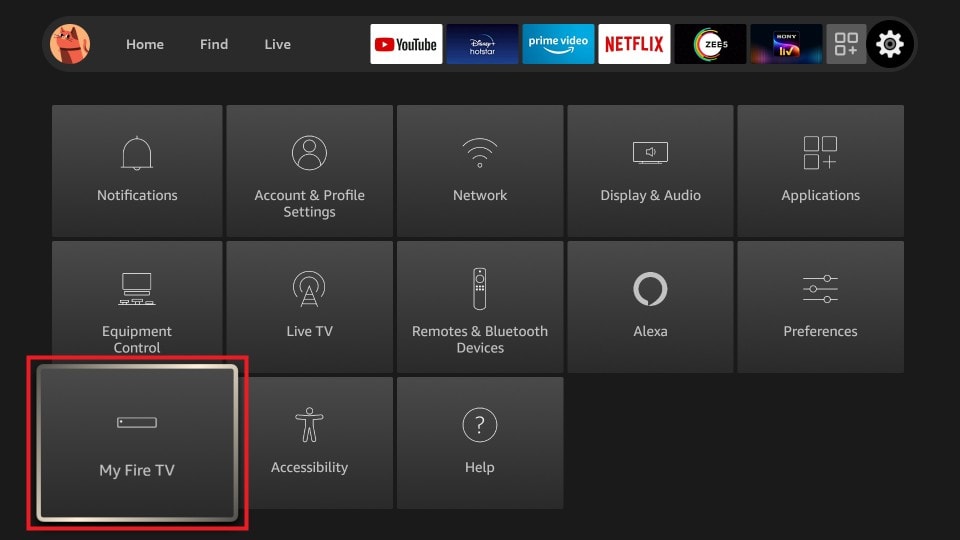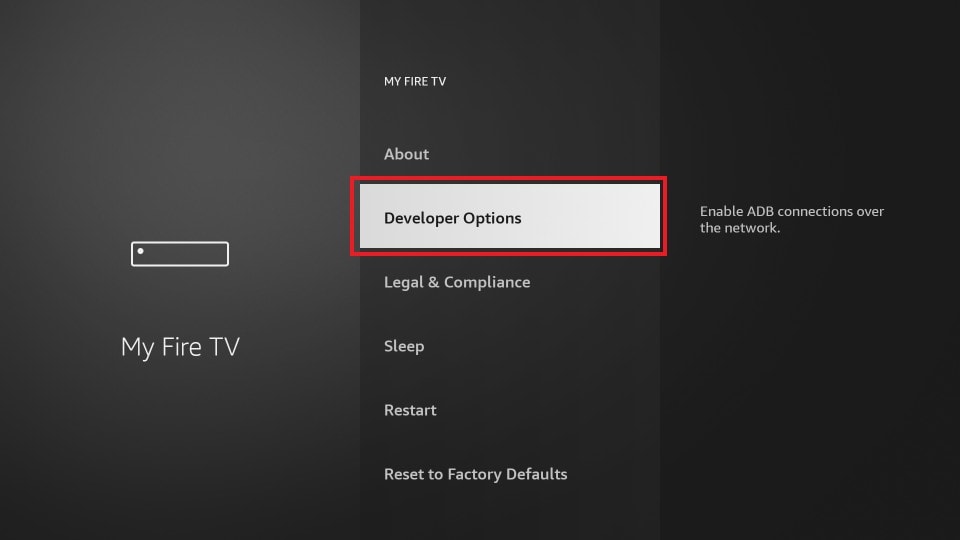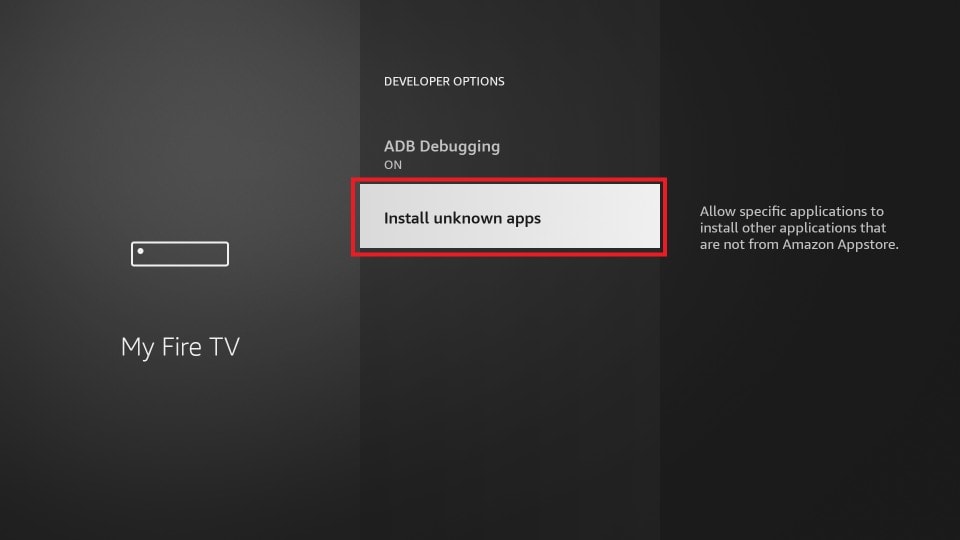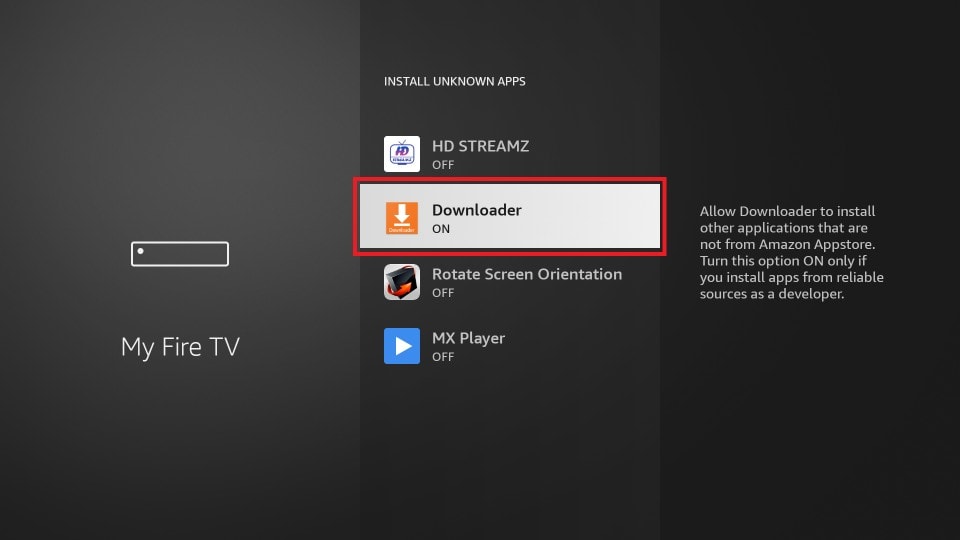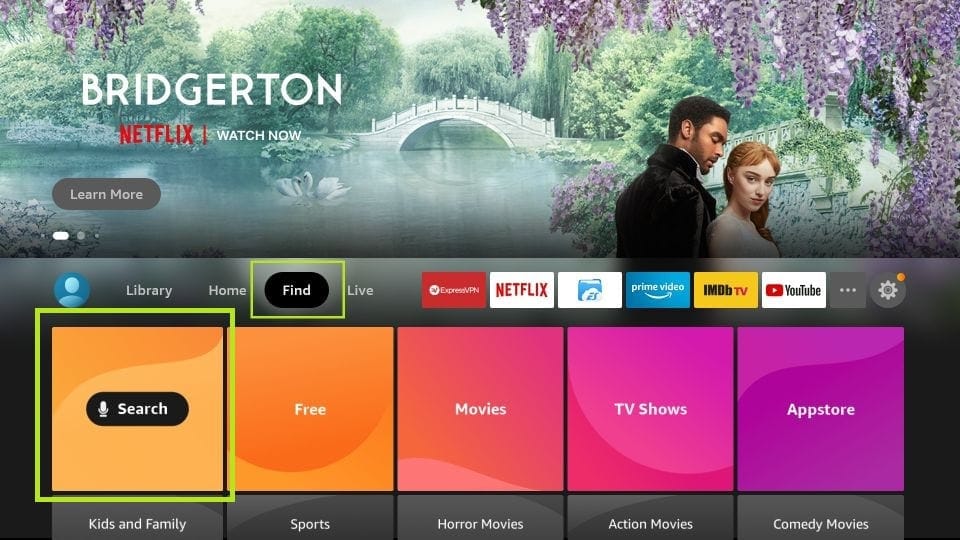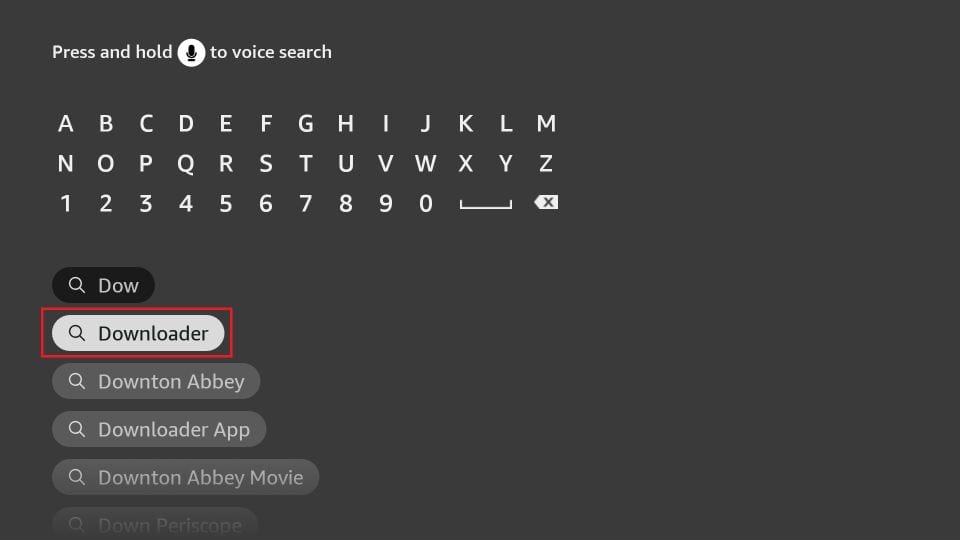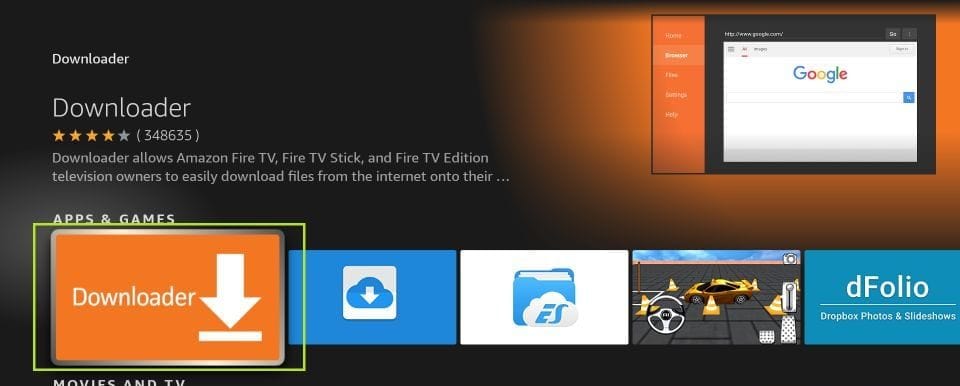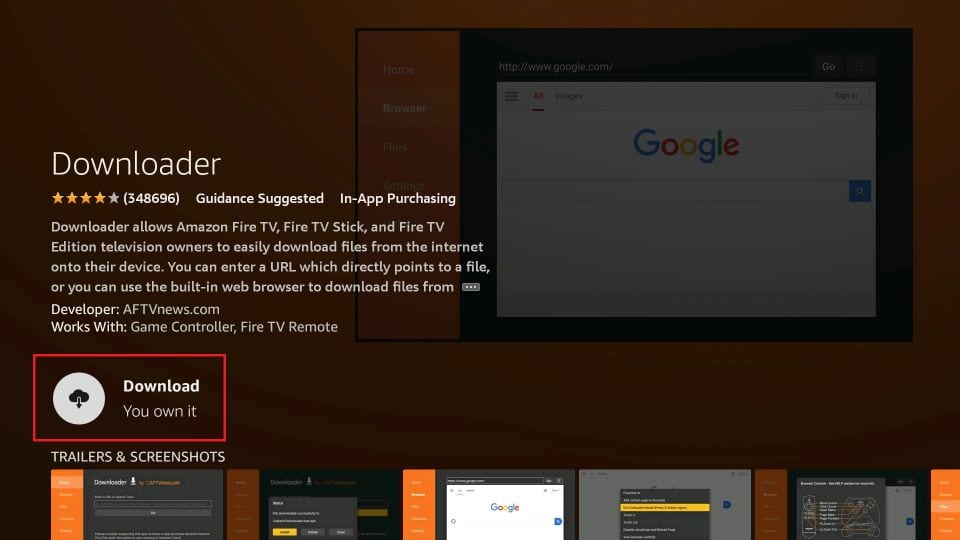Follow these steps:
1. Launch your FireStick home screen and navigate to the settings icon.
2. Scroll down to the My Fire TV banner and click on it.
3. Click on Developer Options.
4. Select Install unknown apps.
Note: Some versions of FireStick may have the option Apps from Unknown Sources instead of Install unknown apps. In that scenario, select the option to turn it ON and skip step 5 below.
5. Navigate to Downloader and select it to turn it ON.
If you don't have the Downloader app, please proceed to the following download instructions.
How to Install Downloader App on FireStick
The Downloader app is officially available on Amazon Store. You don’t have to side-load it onto your device. Here is how you can install the app:
1. Go to the home screen of Fire TV / Stick if you are already not there
2. Use your remote to navigate to Find > Search on the menu bar in the middle of the screen
3. Now type in ‘Downloader’ (without the quotes of course) using the onscreen keypad (use the remote to navigate to the letters.
4. You should see the app suggestions on the list that show up as you begin typing. When you see ‘Downloader’ on the list, select and open it
5. You should now see ‘Downloader’ appear under the ‘APPS & GAMES’ section. Go ahead and click it
6. Now click the ‘Get’ or ‘Download‘ button to download and install the app. You should have the app in no more than a couple of minutes
Once the app is installed, you will again see it in the Apps & Games section and probably on the home screen among the recently installed apps.
1. Open Downloader
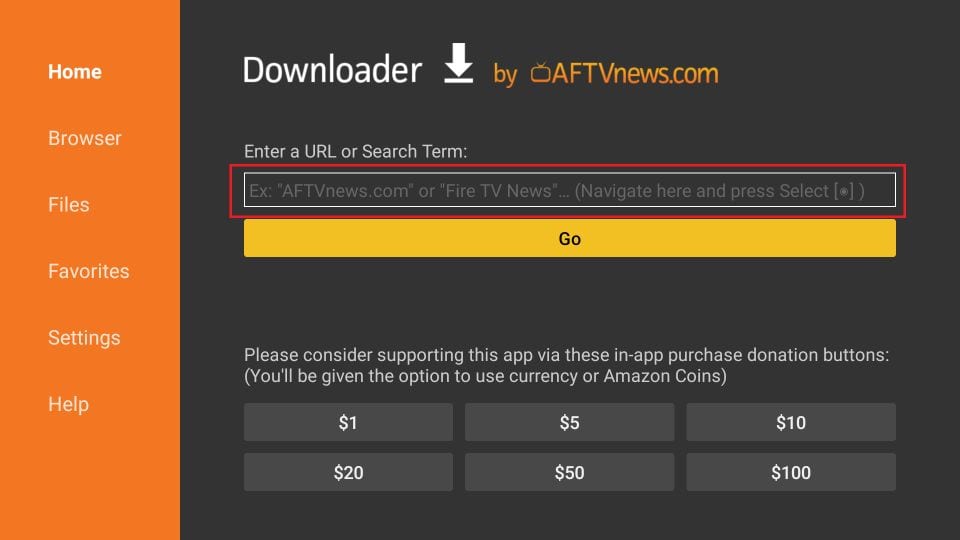
2. Enter in the following URL: (Exactly how it appears) www.bahiatvmex.com/app.apk
3. The download will automatically start. Once the file has downloaded click Install on the bottom right.
4. This will start installing the app. Once the app is installed, you will see the notification message confirming the status. You will also see two buttons on the bottom – Done & Open.
5. Open the App and contact us for your credentials.